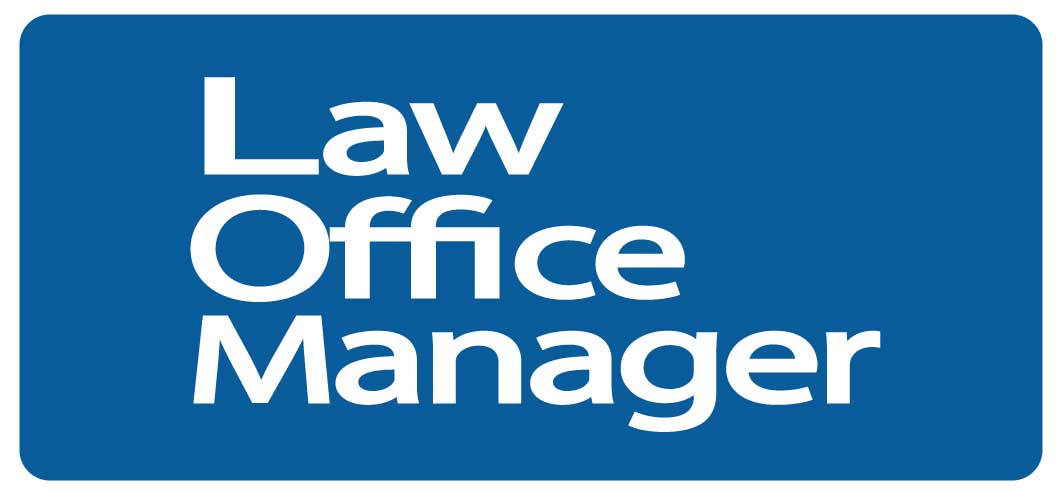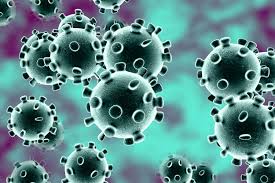Today’s hybrid workplace means you may have to conduct training and information sessions for remote staffers. You need to know how to best present yourself and your material virtually, using tools such as PowerPoint slide shows.
Consider these tips to ensure your audience gives full attention to your presentation without being distracted by glitches.
- Format your virtual presentation so it’s easy to read and follow.
- Use text sparingly on each slide and ensure the text you use is large enough to read.
- Use visuals/videos that are engaging but also easy to view and follow.
- Limit the overall number of slides and transitions.
- Consider sharing your virtual presentation slides separately.
If you have the ability, consider sharing your virtual presentation slides or other visuals with your staff ahead of time or as a link in the chat feature. This will allow them to access the content directly on their own computer in case of any technical issues that may arise while you’re presenting the material live.
Also make sure everyone can fully access the content if they use assistive technology.
- Learn and practice how to share your screen.
Web conferencing tools like Zoom and Microsoft Teams allow users to share their screen to those attending a virtual session. Make sure you practice doing this and that your screen is fully visible for you step up to the virtual podium.
- Test your technology, especially when presenting multimedia.
In addition to the basic concept of screen sharing, you’ll want to be sure any multimedia like audio and video in your virtual presentation are coming through clearly. So, take some time to test this out. Make sure that you are using an internal audio source if you’re presenting content from your computer or other device. If you’re using a microphone, make sure it is connected and enabled to have its audio captured during the presentation.
- Consider using an external microphone.
Speaking of microphones, it’s only a small investment to get one that can work well. External microphones can capture your voice so much more clearly than the internal microphone on a computer or mobile device.
If you plan on speaking for any length of time, a microphone can transform an otherwise dull sound into one that is much easier to listen to for your staff. This improved sound quality and more reliable audio will keep them more engaged.
- Position your camera correctly.
If you will be on camera for part of or the entire presentation, be certain that the camera you’re using on your device is positioned in the right spot. Try to position your face in the middle of the screen so that the camera is not aimed too high, too low, or off at an angle. Everyone should be able to see you clearly.
Make sure the background lighting is appropriate. Some light is good, but having a window or bright light in the background can be distracting as well.
- Dress professionally.
If you are the one off-site, remember that you should dress as if you were actually in office.
- Choose an appropriate environment.
Conduct your virtual presentation in an area with minimal visual distractions in the background.
Mute yourself if necessary.
If you can eliminate background noise during your presentation, your staff will appreciate this. You should silence your phone, put a note on your door and deal with any other potential distractions wherever you are conducting a virtual presentation.