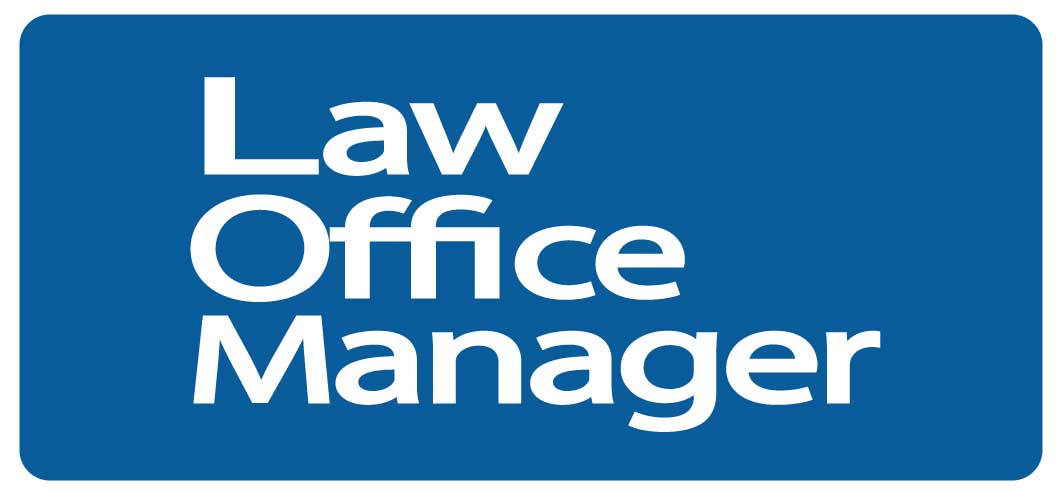Ergonomics is good economics.
When the work areas are in sync with the people spending their days in them, there’s no time lost to sick days and no money lost to low productivity, says Hayley Kaye, a certified professional ergonomist with HLK Consulting in New York City.
Achieving that calls for attention to the desks, the telephones, and the chairs. But it also calls for teaching people how to set them up correctly. It’s of zero value to have thousands of dollars of ergonomically correct furniture that nobody has adjusted.
The elbow-wrenching desktop
A good place to start is with the hands and elbows.
For typing, they need to be level, Kaye says. Yet most desks are too high to the point that anybody shorter than 6’2″ has to sit with the elbows lower than the hands. Then to get the elbows up to a comfortable position, the natural tendency is to elevate the shoulders, which is a constant muscle strain and eventually causes pain and even injury.
The cheapest solution is to raise the chair and, if necessary, put the feet on a box or a ream of paper.
More expensive is to install a keyboard tray under the desktop.
And most expensive – although a permanent solution – is to get desks that are height adjustable.
The neck-breaking monitor
A monitor that’s too low or too high creates awkward neck posture and pain.
Appropriate height is for the memory bar at the top of the screen to be at eye level.
Looking at a monitor that’s higher than that forces the neck backwards, and pain sets in. And looking at one too low forces the neck to bend forward with the same result.
Because people come in all different heights, the solution is to buy monitors that have a sliding adjustable stand.
The shoulder-crunching phone
The problem with telephones is that people need to use their hands while they talk, so they cradle the phone between ear and shoulder. More neck pain!
A plastic extension on the back of the receiver “is slightly better than nothing,” Kaye says, because the head and shoulder are still cramped. The best solution is obvious: use a speakerphone or, if privacy is at issue, use a headset.
The back-killing chair
With chairs, the rule is take the time to adjust them, Kaye says. “Just 10 minutes doing that can affect the next five years of somebody’s work life.”
If there are no directions for adjustments, look on the underside of the seat for the manufacturer’s name and call for an instruction manual.
Chair seat. The seat pan should be short enough to allow one to two inches of space between its edge and the back of the knee. If it’s longer than that, “it can cause circulation issues.”
Making matters worse, a too-long seat forces the person to lean forward, and that adds postural issues to the circulatory problems.
If the seat is too long, put a lumbar pillow at the back. That’s not a perfect solution, “but it’s preferable to doing nothing.”
Chair back. Proper chair posture calls for the full back to be in contact with the back of the chair. Adjust the lumbar support so it aligns with the innermost part of the lower back. Or, if there’s no lumbar support, put a pillow there.
Chair recline. If the chair has an adjustable recline tension, tighten it up. “It should be easy to recline, but not too easy.” That’s enough for comfort, and it’s also rigid enough to support an upright posture.
By contrast, if it’s too loose, it creates a sense of flying backwards.
Armrests. Armrests are a plus only if they support the natural position of the elbows and forearms. Ideally, they should allow the arms to be close to the body while typing. Unfortunately, most are too far apart or too high to be of any value.
The aching palm
Proper palm support is also an ergonomic essential.
Resting the wrists on the desk when typing forces the hands to bend backwards to reach the keys, and that in turn causes both compression and extension of the wrist – and carpal tunnel syndrome.
The solution here is a wrist support in front of the keyboard. With the base of the palms resting on it, the wrists stay higher than the hands and there’s no need to bend the hands backwards to get to the keys.
Also, she says, the keyboard itself should be flat and as thin as possible so it doesn’t add height.
Sit desks vs. stand desks
A question that has never been answered definitively is whether it’s better to sit or stand at a desk.
Stand desks have become somewhat trendy, because they can be adjusted to be used either way.
Their downside, however, is that they are expensive. What’s more, standing for several hours is more tiresome than sitting for the same amount of time.
Kaye’s advice is to forget the desk issue and spend the money instead on good chairs and on getting the monitors at the right height.