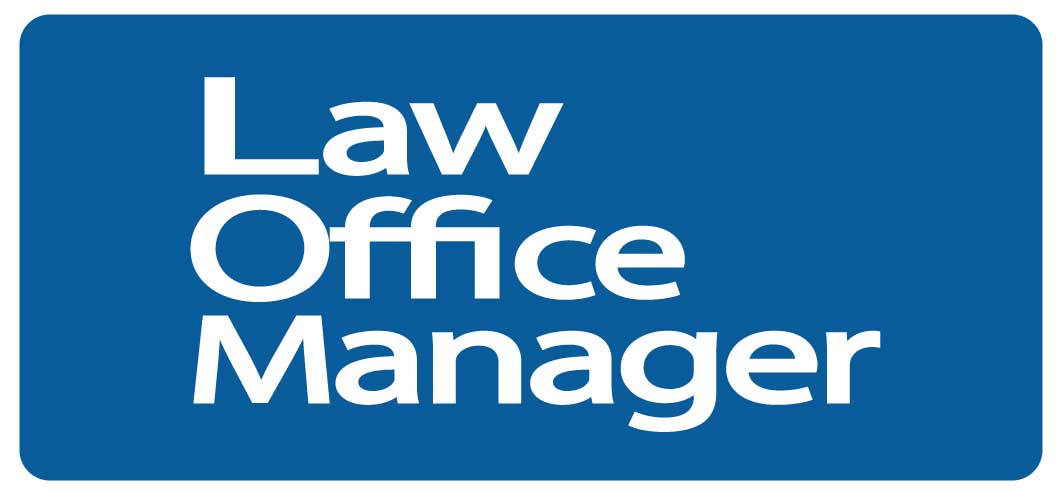Legal professionals are under constant pressure to work more efficiently and effectively, and using technology can help them do both while lightening their workloads, according to Michelle Spencer, founder of the Legal Learning Development Network.
“Microsoft Word is a tool that is used repeatedly each day, especially by those producing legal documents, which can be really complex,” says Spencer. “As we move more into flat fee matters, being productive in Word is mission critical if you’re going to be able to make money on those matters.”
In addition to the need to be more efficient, documents are now exchanged electronically, so it’s no longer enough for documents to simply look good on paper.
“They also need to function when we run comparisons and we convert them to PDF and upload them to court or file-sharing websites,” she says.
Attorneys and law office managers need to become familiar with Word tools not only to produce their own documents, but also to ensure they are hiring the most qualified individuals and ensure that their existing staff members are working at top efficiency.
With a little help and practice, says Spencer, law office managers can become Word ninjas.
“Ninjas were palace guards and spies, so they were very stealthy. Much like some of the best tools within Microsoft Word, they (ninjas) are hidden away and you wouldn’t find them just on your own.”
Ninjas also knew secrets, had control over their environment, and were skilled in using a variety of weapons and tools.
Upgrade your documents
Your first step toward becoming a Word ninja is to be aware that Microsoft changed the format of documents from .DOC to .DOCX in 2007. Eleven years later, a number of .DOC documents are still floating around. They need to be upgraded to .DOCX documents.
Spencer says .DOC files lack all of the available functions found in .DOCX files in newer versions of Word. Another advantage of .DOCX files is that they are much smaller than .DOC files and are better suited to electronic sharing. An upgraded file offers additional options, such as saving it as an Adobe PDF.
“So there are real incentives for upgrading to .DOCX,” she says.
If you see the words “compatibility mode” at the top of your Word screen, then you know you are dealing with a document that has not been upgraded to .DOCX. To conduct an upgrade, click on the file tab, then under Info, click the convert button.
You will receive a warning that the layout is going to be changed. Simply click OK, but you’ll need to scan your document after upgrading for any layout changes that may have occurred.
Open and customize your quick access toolbar
Another Word tool hiding in plain sight is the quick access toolbar, which Spencer says allows users to customize and speed up their work.
The quick access toolbar is located at the top of your document. If you click the arrow at the right-hand side of tools, there’s an option to “show below the ribbon.” Clicking it allows you to move the quick access toolbar down for easier access.
“It’s really designed to keep you from having to go visit all of the other tabs on the ribbon when you need to do common formatting things,” she says.
Use your ruler
Other useful Word tools are the ruler (click on view and ruler), which shows where margins are set (this is adjustable), along with tab settings. Using this tool, you can add such things as page numbers and dates to the top of each page of a document.
Activate the show/hide feature
The show/hide feature, activated by clicking on the little paragraph symbol in the home tab on your ribbon, is also beneficial to the Word ninja. It displays your non-printing characters such as tabs and paragraph returns, spaces and line breaks. Using it allows you to see exactly what is going on with your document.
One thing to be careful about when cutting and pasting paragraphs when the show/hide feature is being used, is to ensure that the paragraph symbol at the end is highlighted, so that formatted text is moved.
Format with style
Your ultimate ninja weapon in Word is word styles, according to Spencer. Word styles are simply groups of formatting that have been given names. Found on the right-hand side of the home tab, word styles enables law office managers to set up normal templates and then use normal or other styles to quickly format their documents.
“What you want to do here is get rid of all the fluff that you’re never going to use. Anything that’s just character formatting is fluff,” she says.
Right click and remove these items from your style gallery. If you wish to have a modified style gallery as your default setting, start with a single blank document, making sure that you have no other documents open in Word. Then go through the style gallery, deleting what isn’t needed. When you close Word, you’ll be asked to save changes to the normal template. Click “yes.”
Spencer says your next step is to modify those styles to make them look the way you want them to appear. To change a style, right-click and select modify. You will also need to select a box applying to only the current document or to all new documents based on the template you have created.
Conclusion
Knowing how to be a Word ninja is one thing, but committing to it is another thing entirely. Spencer advises writing down three areas that you can use and then setting implementation deadlines on your calendar.
| Editor’s picks: | ||
 How simple technology solutions can make your job astonishingly easier
|
 A Basic Guide to Microsoft Excel for Law Office Managers# |
 17 quick tips for law firm leaders# |